In this article, you will learn how to efficiently use the 3CX Desktop App for macOS on an updated 3CX server running version 20. You may have come across claims that V20 does not support a desktop client for macOS. However, this is not true. By following my instructions, you will be able to install and/or provision the Mac Electron Desktop App. This is the app you may have already installed but will need to re-provision. No problem at all!
If you need to download the desktop app first, you can use the following download link: Mac Desktop App
Provision your 3CX Desktop App on macOS (V20)
First and foremost, ensure that you have installed the 3CX Desktop App for macOS. If you haven’t yet installed it on your system, you can use the download link I provided earlier.
So sollte die App aussehen:
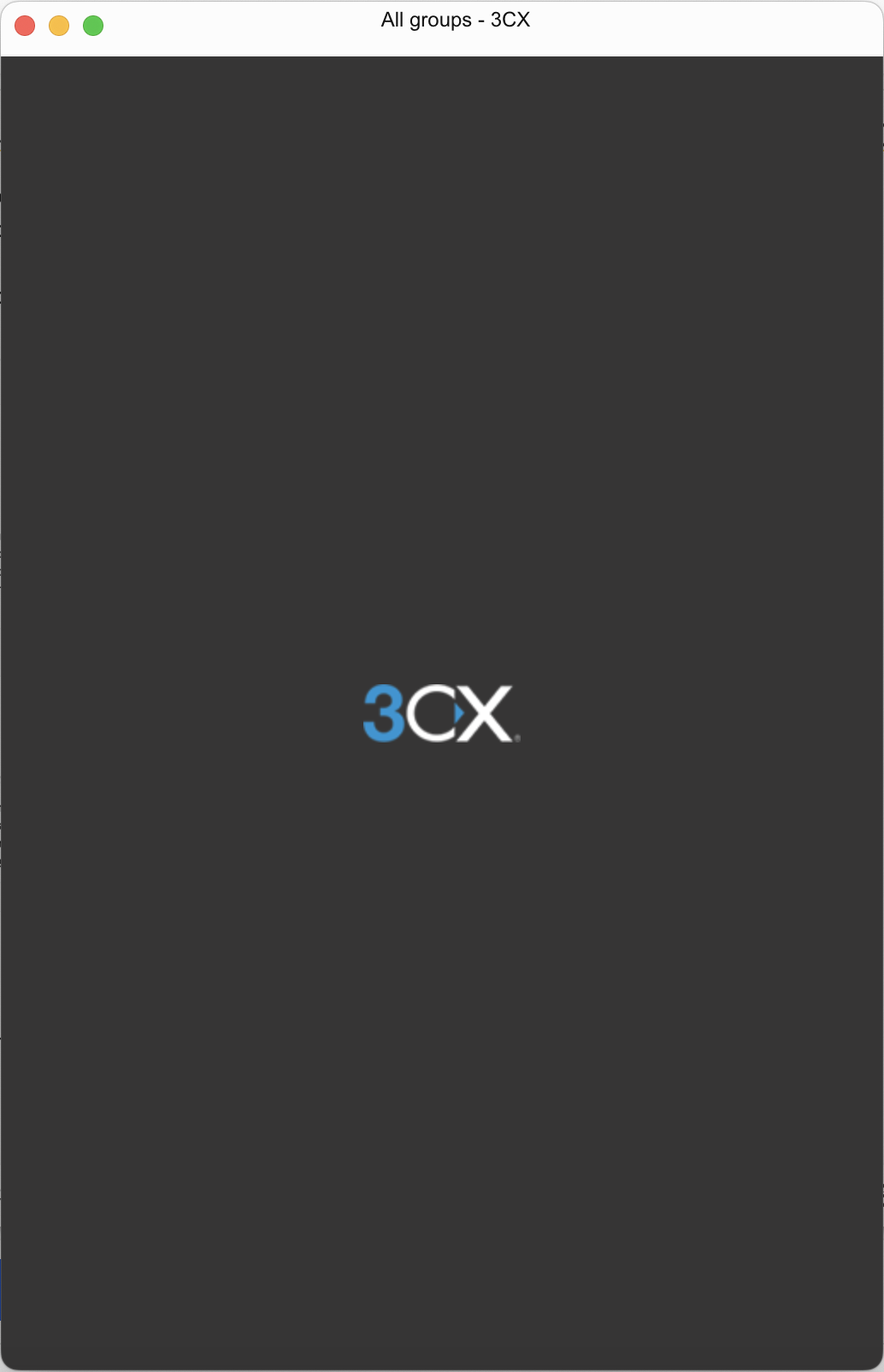
Now, if you log in to your 3CX web client and navigate to “Apps,” you’ll notice that there is no way to download or provision a macOS desktop app. (because it is “not supported” any longer). But do not despair! We’ll use a quick workaround:
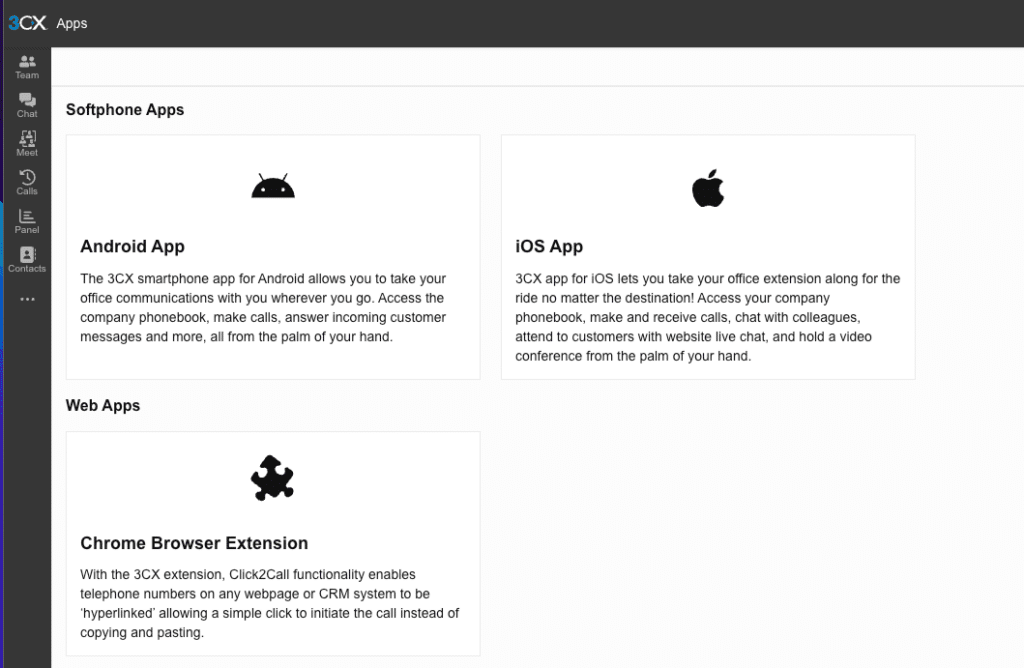
- Open the 3CX webclient using Google Chrome.
- Right-click anywhere on the page and click on “Inspect” to access the Google Chrome developer tools. (and don’t worry about “breaking anything”)
- Click on the three vertical dots next to the little gear icon.
Then navigate to “More tools” → “Network conditions” - Remove the “Use browser default” checkmark in the User agent section.
- Instead, choose “Chrome – Windows” from the dropdown menu and reload the page.
- What’s that? A new option to download and provision the Windows App appeared!
- Now make sure your macOS 3CX Desktop App is opened, and click the provision button to let the magic happen!
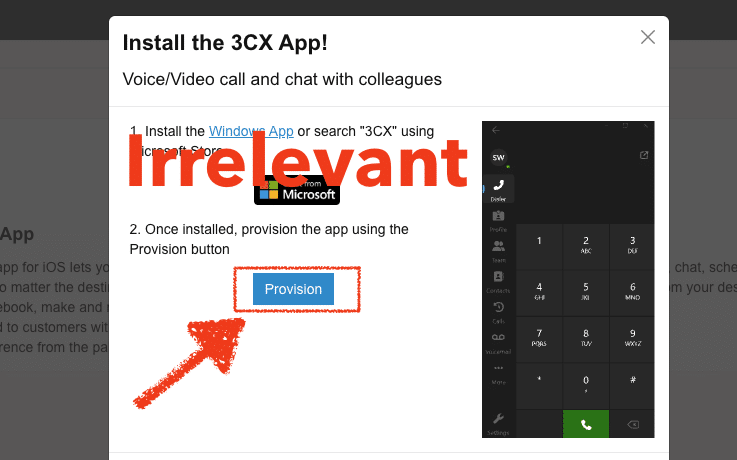
Congratulations! Your 3CX Desktop App for macOS has been successfully provisioned and is ready to use. If this is not the case, please leave a comment here or hit me up on X – @Inaktivkohle.
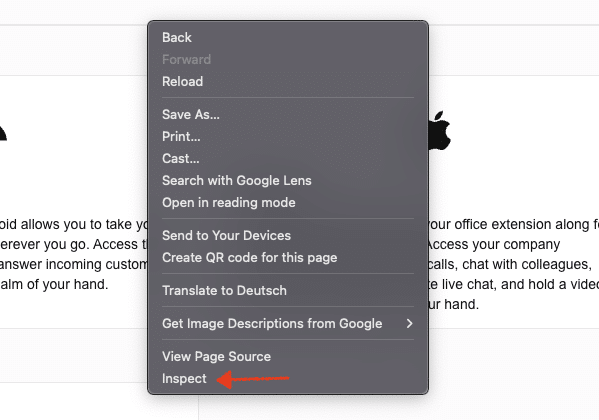
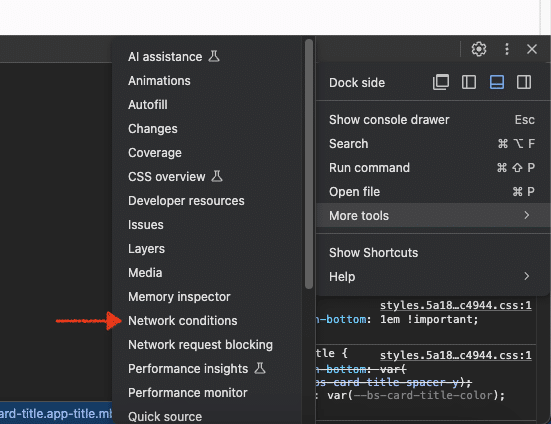
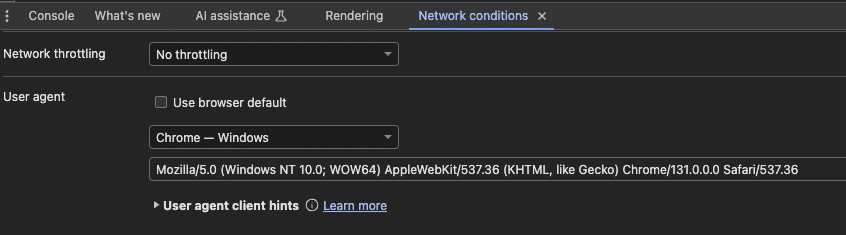

Thank you for this guide! I’ve been unable to provision my current macOS desktop application after the update to V20. All of the 3CX forum threads were no help at all. They just tell you that it is essentially not possible because officially there is no desktop app support any longer. This workaround worked like a charm. Thank you so much! 😀 🙏
Danke Dir – es funktioniert wunderbar bei uns!
Das freut mich zu hören, Sven! Bei Fragen stehe ich jederzeit gerne zur Verfügung. Frohe Ostern!